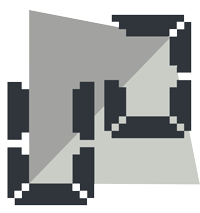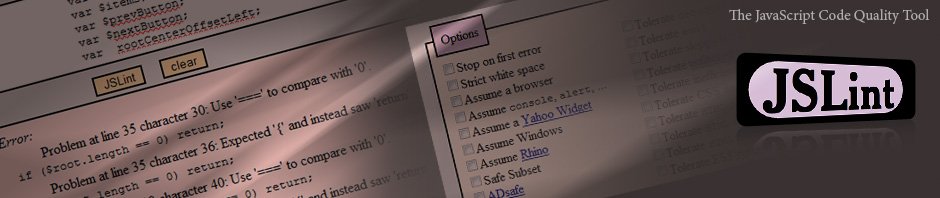Thousands of websites are shared in facebook each day. Whenever you share a URL on facebook, it generates a feed against that url. The feed has a title, an excerpt or description and an image.
You can enhance how the shared item appears on Facebook by configuring how it gets previewed on a user’s profile and when a user tries to share it.You do this with <meta> tags. If there are no meta tags specified then Facebook share will take the site title, starting content of the site as excerpt and usually the first image shown.
In order to customize how your site looks while being shared on facebook you need to add meta tags in the <head> of your page.
For the title of shared link :
<meta name="title" content="title to be shown" />
For the Description/Excerpt :
<meta name="description" content="excerpt to be shown" />
For Thumbnail Image :
<link rel="image_src" href="absolute path to the image" />
The thumbnail’s width AND height must be at least 50 pixels, and cannot exceed 130×110 pixels. The ratio of both height divided by width and width divided by height (w/h, h/w) cannot exceed 3.0. For example, an image of 126×39 pixels will not be displayed, as the ratio of width divided by height is greater than 3.0 (126/39 = 3.23). Images will be resized proportionally.
-Facebook
EDIT: May 15, ’11:
I have just noticed that FB is starting to end the support of these basic tags which I have explained above, I will still prefer using them as many other websites use these tags to get the specified data, but you should also use the new Open Graph tags by Facebook which I am quoting from Facebook’s documentation which is quite clear so I think I don’t have to add my own explanation:
Open Graph Tags:
Open Graph tags are <meta> tags that you add to the <head> of your website to describe the entity your page represents, whether it is a band, restaurant, blog, or something else.
An Open Graph tag looks like this:
<meta property="og:tag name" content="tag value"/>
If you use Open Graph tags, the following are required:
og:title – The title of the entity.og:type – The type of entity. You must select a type from the list of Open Graph types.og:image – The URL to an image that represents the entity. Images must be at least 50 pixels by 50 pixels. Square images work best, but you are allowed to use images up to three times as wide as they are tall.og:url – The canonical, permanent URL of the page representing the entity. When you use Open Graph tags, the Like button posts a link to the og:url instead of the URL in the Like button code.og:site_name – A human-readable name for your site, e.g., “Kaizen”.
Facebook also has a sixth tag on their documentation but I dont think it will really be necessary for most of the sites.
Source: http://developers.facebook.com/docs/reference/plugins/like/
Found this post helpful? Want to return the favor? Use the button below :)